No edit summary |
No edit summary Tag: 2017 source edit |
||
| Line 1: | Line 1: | ||
{{DISPLAYTITLE:Main navigation}} | {{DISPLAYTITLE:Main navigation}} | ||
==Overview== | ==Overview== | ||
The main navigation is the main (left) sidebar in the desktop view of the wiki. The contents of this navigation bar apply to the entire wiki and cannot be created for specific [[Manual:The concept of namespaces|namespaces]]. | |||
Links can be added to this navigation. To keep the main navigation from becoming too extensive, it's a good idea to add links to the most important topics and to related [[Manual:Startpage templates|portal pages]]. | |||
By default, some links are provided as entry points to the wiki. Wiki administrators can deactivate these links in the [[Manual:Extension/BlueSpiceConfigManager|configuration manager]] if needed. In addition, you can also add new links below the entrypoints (admin permissions required). Please note that no hierarchical links can be created. Therefore, it makes sense to mainly set up links to the most important topics and to portal pages that contain additional links or page lists. | By default, some links are provided as entry points to the wiki. Wiki administrators can deactivate these links in the [[Manual:Extension/BlueSpiceConfigManager|configuration manager]] if needed. In addition, you can also add new links below the entrypoints (admin permissions required). Please note that no hierarchical links can be created. Therefore, it makes sense to mainly set up links to the most important topics and to portal pages that contain additional links or page lists. | ||
[[File:Manual:main_nav_4-4.png|alt=Entry links and custom links|center|thumb|368x368px|Main navigation]] | |||
== Deactivating entrypoint links == | |||
In a new wiki, some standard links are displayed under the heading "Entrypoints." These may vary depending on the BlueSpice version and can be enabled or disabled via the [[Manual:Extension/BlueSpiceConfigManager|configuration manager]] menu item ''Skinning.'' | In a new wiki, some standard links are displayed under the heading "Entrypoints." These may vary depending on the BlueSpice version and can be enabled or disabled via the [[Manual:Extension/BlueSpiceConfigManager|configuration manager]] menu item ''Skinning.'' | ||
== Choosing a menu type == | == Choosing a menu type for the main navigation == | ||
In the configuration manager, you can choose between four menu settings: | In the configuration manager, you can choose between four menu settings: | ||
| Line 20: | Line 21: | ||
== Editing the main navigation == | == Editing the main navigation == | ||
''' | If you have set your navigation type to ''MediaWiki Sidebar'' or ''Extended MediaWiki Sidebar'', your custom navigation links are created using the menu editor. A new wiki installation may already have some links created. You can delete these using the menu editor. | ||
[[File:Main navigation Getting started.png|alt=Getting Started menu with four default links|center|thumb|200x200px|Standard custom links in the main navigation]] | |||
[[Manual:Extension/MenuEditor|View instructions on the menu editor help page.]] | |||
{{Box Links-en|Topic1=[[Manual:Extension/ | {{Box Links-en|Topic1=[[Manual:Extension/BlueSpiceDiscovery/Main navigation/Long link labels|Alignment for navigation with long link labels]]|Topic2=[[Manual:Extension/BlueSpiceDiscovery/Main navigation/Icons|Display icons with navigation links]]|Topic3=[[Manual:Extension/BlueSpiceDiscovery/Main navigation/Language support|Multi-language navigation]]}} | ||
[[Category:Administration]] | [[Category:Administration]] | ||
[[Category:Customization]] | [[Category:Customization]] | ||
[[de:Handbuch:Erweiterung/BlueSpiceDiscovery/Hauptnavigation anpassen]] | [[de:Handbuch:Erweiterung/BlueSpiceDiscovery/Hauptnavigation anpassen]] | ||
Revision as of 10:11, 21 May 2025
Overview
The main navigation is the main (left) sidebar in the desktop view of the wiki. The contents of this navigation bar apply to the entire wiki and cannot be created for specific namespaces.
Links can be added to this navigation. To keep the main navigation from becoming too extensive, it's a good idea to add links to the most important topics and to related portal pages.
By default, some links are provided as entry points to the wiki. Wiki administrators can deactivate these links in the configuration manager if needed. In addition, you can also add new links below the entrypoints (admin permissions required). Please note that no hierarchical links can be created. Therefore, it makes sense to mainly set up links to the most important topics and to portal pages that contain additional links or page lists.
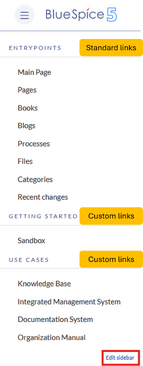
Deactivating entrypoint links
In a new wiki, some standard links are displayed under the heading "Entrypoints." These may vary depending on the BlueSpice version and can be enabled or disabled via the configuration manager menu item Skinning.
In the configuration manager, you can choose between four menu settings:
- MediaWiki sidebar: A simple list of links to wiki pages (often to portal pages). A hierarchical navigation structure is not supported.
- Namespace main page list: Automatically creates links to all pages in the wiki using the syntax namespace prefix:mainpage (e.g., QM:mainpage).
- Subpage tree: Useful in a wiki that primarily structures pages using subpages.
- Enhanced MediaWiki sidebar: A list of links to wiki pages. A hierarchical navigation structure is supported. Pages can be displayed with their subpage structure expanded.
If you have set your navigation type to MediaWiki Sidebar or Extended MediaWiki Sidebar, your custom navigation links are created using the menu editor. A new wiki installation may already have some links created. You can delete these using the menu editor.
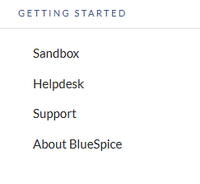
View instructions on the menu editor help page.