m 1 revision imported |
No edit summary |
||
| (34 intermediate revisions by 3 users not shown) | |||
| Line 1: | Line 1: | ||
{{DISPLAYTITLE: | {{DISPLAYTITLE:Wiki search}} | ||
'''ExtendedSearch''' replaces the default MediaWiki search engine. It is based on the [ | '''ExtendedSearch''' replaces the default MediaWiki search engine. It is based on the [https://opensearch.org/ OpenSearch] engine. Pages and files are indexed immediately and available for searching in real-time. | ||
==Usage== | ==Usage== | ||
#'''Title search''' | The search offers two ways of searching for content: | ||
#'''Fulltext search''' | |||
#'''Title search''' ([[Manual:Extension/BlueSpiceExtendedSearch#Quick search|Quick search]] or autocomplete search) | |||
#'''Fulltext search''' [[Manual:Extension/BlueSpiceExtendedSearch#Search Center (extended search)|(Search center]]) | |||
By default, the search indexes: | By default, the search indexes: | ||
*wiki pages: all | *'''wiki pages''': all wiki pages, except for pages in the MediaWiki namespace | ||
*special pages: all pages in the namespace ''Special'' | *'''special pages''': all pages in the namespace ''Special'' | ||
*repo files: files uploaded to the wiki - for text files like Word documents and PDFs, this includes content and metadata | *'''repo files''': files uploaded to the wiki - for text files like Word documents and PDFs, this includes content and metadata | ||
*external files: files from arbitrary locations from accessible storage paths (e.g., mounted drives) | *'''external files (if configured)''': files from arbitrary locations from accessible storage paths (e.g., mounted drives) | ||
===Search context=== | |||
== | Users always need to be aware of the search context. If the search is started from any regular wiki page, the wiki searches for '''page titles only'''. If a user switches to the Search center, the results for the search term are based on a '''full-text search'''. | ||
{| class="wikitable" style="width: 100%;" | |||
|+Difference between title search and full text search | |||
! style="" | | |||
! style="width:40%;" |Title search | |||
! style="" |Full-text search | |||
|- | |||
! style="" |Search scope | |||
| style="width:40%;" |only the page titles are searched | |||
| style="" |content is also searched. This includes content on wiki pages and also content in files, for example PDFs or Word documents. | |||
|- | |||
! style="" |Search result | |||
| style="width:40%;" |up to 10 "best bet" results are displayed | |||
| style="" |all results are displayed | |||
|- | |||
! style="" |[[Manual:Extension/BlueSpiceExtendedSearch#Search operators|Search operators]] | |||
| style="width:40%;" |are not supported | |||
| style="" |are supported | |||
|- | |||
! style="" |[[Manual:Extension/BlueSpiceExtendedSearch#Namespace and subpage .22pills.22|Namespaces]] | |||
| style="width:40%;" | search can be limited to a namespace | |||
| style="" |search results can be limited to namespaces (in combination with other filters) | |||
|- | |||
! style="" |[[Manual:Extension/BlueSpiceExtendedSearch#Namespace and subpage .22pills.22|Categories]] | |||
| style="width:40%;" |category pages can be found using the search prefix “Category" | |||
| style="" |search results can be limited to categories (in combination with other filters) | |||
|- | |||
! style="" |[[Manual:Extension/BlueSpiceExtendedSearch#Subpages|Subpages]] | |||
| style="width:40%;" |search is automatically limited to subpages if a page name ending with a slash is entered | |||
| style="" |the subpage syntax is not recognized in full-text, but works to a limited extent for page titles; | |||
for example, the subpages of the "BlueSpice" page are found via "BlueSpice/*", but cannot be further restricted by using several wildcards. | |||
|- | |||
! style="" |[[Manual:Extension/BlueSpiceBookshelf|Books]] | |||
| style="" |not supported | |||
| style="" |search results can be limted to pages in a book (in combination with other filters) | |||
|} | |||
== Quick search== | |||
===Recently viewed === | |||
When you place the cursor in the search field, it returns a list of pages that you have found and accessed through a recent search. Any suggested pages that you are not interested in, you can remove from this view by clicking on the <code>x</code> to the right of the page name. Once you start typing, the default suggestions disappear. | |||
[[File: | [[File:BlueSpiceExtendedSearch 1708512053147.png|alt=Search box with a list of 4 suggested pages|center|thumb|450x450px|Page suggestions for youbased on your recent searches]] | ||
===Title search=== | |||
The most prominent search feature is the search box in the header of the wiki. If a user has not switched to the search center yet, this field simply looks for a page name or display title that contains the exact search term. | |||
This | The title search does not do a full-text search. You have to switch to the full-text search (=[[Manual:Extension/BlueSpiceExtendedSearch#Search Center (extended search)|Search center]]) for that. This can be done by simply pressing the <code>Enter</code> key after entering a search term in the search field. | ||
''' | '''How the title search works:''' | ||
#It is '''not case-sensitive''': "qual" or "Qual" return the same results. | |||
#Search results are '''limited to 10 page titles'''. This is important to understand to have the right expectations. In most cases, the search field is simply used as a springboard to pages that are known to the user (e.g., to jump to a team page or to the page "Processes" or any other known page the user wants to reach quickly). | |||
#'''Spelling mistakes''' will usually not return any results: "Qality" does not return "Quality". Based on the version of your wiki, the search might return suggestions ("You might be looking for...."). | |||
#Multiple search terms can be in '''any order''' to produce results ("toc download" finds pages just like "download toc"). | |||
# '''Search operators''' such as <code>""</code>, <code>OR</code>, <code>AND</code>re not supported. However, they are supported in the [[Manual:Extension/BlueSpiceExtendedSearch#Search operators|full-text search]]. | |||
#The '''sort order''' for the results are based on a combination of best title match and last edit date of the page. (You can find the technical details on the [[Reference:BlueSpiceExtendedSearch|reference page for the extension ExtendedSearch.]] Some configuration changes are possible if the wiki is hosted on premise. There are no configuration options in Cloud wikis. ) | |||
#The search offers a filter (screenshot annotation 1) to search: | |||
#*in subpages of the page you are on (if it has subpages) | |||
#*in the namespace of the page you are currently on | |||
#*in the book of the page you are currently on (if you are in a book) | |||
#*in the whole wiki | |||
#A search match shows the following information (screenshot annotation 2) | |||
##Page title | |||
##Below the page title, the namespace prefix of the page. If the result is a subpage, the subpage path is shown next to the namespace prefix. | |||
##If the title match is based on the display title of a page, the original title is shown in parentheses. | |||
##If the page is redirected to a different page, the redirect link is shown with a redirect-arrow in front of the target page title. If the target page has a display title, only the display title of the target page is shown. Otherwise the full path of the target page is shown. | |||
[[File:Manual:Autocomplete.png|alt=10 results for the search term "Visual" |center|thumb|830x830px|Title search ]] | |||
===Namespace and subpage "pills"=== | |||
The search bar supports pills for namespaces and subpages. [[File:extendedsearch-pilleEN.png|thumb|Namespace "pill"|center|link=Special:FilePath/extendedsearch-pilleEN.png]] | |||
If a user types <code>Manual:</code>and clicks "Enter", a pill for the namespace "Manual" appears and the search for the following term is limited to this namespace. . | |||
==== Subpages ==== | |||
Subpage pills work in the same way. If you type in <code>PageName/</code>, any term after that is matched in the context of that page. If you search for "TestPage/Te", for example, the search will match only subpages of "TestPage" that contain "Te" in the title, like "TestPage/Test" and "TestPage/TestSubpage". | |||
Subpages in namespaces are only found if the namespace prefix is included (assuming you are typing in the direct path to the subpage). | |||
For example, the "Images" subpage with the path <code>Manual:Extension/VisualEditor/Images</code> is found when you type: | |||
* "Manual:Extension/Imag" | |||
* "Manual:VisualEditor/Imag" | |||
* "Manual:Imag" | |||
The page is not found via: | |||
* "VisualEditor/Imag" | |||
* "Extension/Imag" | |||
===Dates as search terms=== | ===Dates as search terms=== | ||
The search recognizes certain date formats. In the search center, these date formats are treated with surrounding quotation marks. <gallery widths="400" heights="200"> | The search recognizes certain date formats. In the search center, these date formats are treated with surrounding quotation marks. <gallery widths="400" heights="200"> | ||
File:extendedsearch-datum1.png | File:Manual:extendedsearch-datum1.png | ||
File:extendedsearch-datum2.png | File:Manual:extendedsearch-datum2.png | ||
</gallery><br /> | </gallery><br /> | ||
==Search Center (extended search)== | ==Search Center (extended search)== | ||
As soon as you trigger the full-search with the magnifying glass symbol or the ''Enter'' key, the wiki switches to the Search Center. This is a special page that offers the full functionality of the search. The search in the Search Center is carried out using the same search bar that is also used for autocomplete. | As soon as you trigger the full-search with the magnifying glass symbol or the ''Enter'' key, the wiki switches to the Search Center. This is a special page that offers the full functionality of the search. The search in the Search Center is carried out using the same search bar that is also used for autocomplete. | ||
Here, the search engine carries out a full text search, which also includes the metadata of documents. It does not index the wikitext of a wiki page, but rather the rendered content, that is the output by the browser.<br />[[File:ExtendedSearch2.png | Here, the search engine carries out a full text search, which also includes the metadata of documents. It does not index the wikitext of a wiki page, but rather the rendered content, that is the output by the browser.<br /> | ||
[[File:Manual:extendedsearch-searchcenter.png|link=link=Special:FilePath/ExtendedSearch2.png|alt=|center|thumb|402x402px|Search Center]] | |||
By default, the search filters for namespaces and categories are already displayed. You can open them to filter the search results:[[File:Manual:extendedsearch4.png|link=link=Special:FilePath/ExtendedSearch5.png|alt=|center|thumb|'''Options dialog''']] | |||
===Search operators=== | ===Search operators=== | ||
{{Messagebox|boxtype=important|icon=|Note text=Search operators only work in the search center (fulltext search). You cannot use search operators in the title search. | |||
If you are '''searching for contiguous words''', they should be enclosed in quotation marks (") for performance reasons and to support a unique search. | |||
|bgcolor=}} | |||
Search operators have to be written in '''all-caps'''. | |||
====AND==== | |||
*<code>admin AND docu</code>: Returns pages that contain the '''exact term''' <code>admin</code> '''as well as the exact term''' <code>docu</code> | |||
*<code>admin* AND docu</code>: If the term <code>administration</code> should be found, you need to provide a wildcard asterisk (<code>*</code>). | |||
'''Compare''': The search <code>admin docu</code> automatically is a wildcard search. It returns pages that contain '''both''' <code>admin*</code> '''and''' <code>docu*</code> . This search normally finds more results than the serach <code>admin* AND docu</code> (because in the second case, the exact term <code>docu</code> is returned). | |||
====<code>"</code> (apostrophes)==== | |||
Apostrophes around a search term triggers an <code>AND</code> search for '''all terms''' in the query: | |||
* <code>"admin" docu</code>: same result as <code>admin AND docu</code> (i.e., also the precise term <code>docu</code> will be searched). | |||
====NOT==== | |||
*<code>admin* NOT docu*</code>: Returns pages that contain words that start with <code>admin</code> , but that don't contain words that start with <code>docu</code> . | |||
====OR==== | |||
*<code>admin OR docu</code>: Returns pages that contain '''either the exact term''' <code>admin</code> '''or the exact term''' <code>docu</code>. | |||
====<code>*</code> (wildcard) ==== | |||
*<code>'''admin*'''</code>: Returns pages that contain words that begin with <code>admin</code> . | |||
===Elements=== | === Elements=== | ||
*'''Hit count''' - shows how many matches a search has returned. It may be exact or approximate. Approximation is due to dynamic check for permissions to view each page in the results, some results may not be shown to the user with no | *'''Hit count''' - shows how many matches a search has returned. It may be exact or approximate. Approximation is due to dynamic check for permissions to view each page in the results, some results may not be shown to the user with no adequate permissions event if it matches the search term. | ||
*''' | *'''Search actions'''[[File:search actions.png|alt=Filter and search options menu|center|thumb|200x200px|Search actions]] | ||
**'''Add a filter''' - represented by a "funnel" icon - opens a dialog where users can select the filter type(s) that are applied to the search results.<br /> | |||
**Add | **'''Search options''' - represented by a "hamburger menu" icon - opens a dialog where users can change settings for the current search. It provides options like the number of results per page, sorting field and order.[[File:Manual:extendedsearch3.png|link=link=https://en.wiki.bluespice.com/wiki/File:ExtendedSearch3.png|alt=|center|thumb|341x341px|Adding filters]]<br /> | ||
**Search options - represented by a " | **'''Export search''' - opens a dialog to export current search results to a dedicated page (only visible to authorized users, by default admin users). | ||
**Export search - | |||
*'''Filter:''' | *'''Filter:''' Additional filters can be set from the filter button. Available filters vary based on BlueSpice version. Active filters can be removed by clicking on the "x" button in each filter pill. | ||
In case there is an exact match for a given search term, the result that matches exactly is displayed as a "featured" result. Such a result displays a preview image of the page and always displays the content snippet, regardless of whether there are matches in the content or not. | In case there is an exact match for a given search term, the result that matches exactly is displayed as a "featured" result. Such a result displays a preview image of the page and always displays the content snippet, regardless of whether there are matches in the content or not. | ||
====Results relevance==== | ====Results relevance==== | ||
All logged-in users can mark certain results as "favorites" by clicking on the | All logged-in users can mark certain results as "favorites" by clicking on the pin symbol in the right corner of each result. | ||
Files marked as "favorite" will score higher in future searches | Files marked as "favorite" will score higher in future searches. This is not visible immediately, however, since a background process has to finish to update these preferences. | ||
One user's | One user's pins won't affect other user's searches. Results can be unmarked as "favorite" by clicking on the "pin" symbol again. | ||
====Exporting search results==== | ====Exporting search results==== | ||
After executing the search, administrators can export (save) the results to a specific page using the "Export" command from the "Tools" menu. The list is exported to ''MediaWiki:PageCollection/LISTENNAME.'' | After executing the search, administrators can export (save) the results to a specific page using the "Export" command from the "Tools" menu. The list is exported to ''MediaWiki:PageCollection/LISTENNAME.'' | ||
Only valid wikipages are exported. The pages | Only valid wikipages are exported. The exported pages can be added to a book via ''Mass add> Source: Page collection'' in the book's edit menu''.'' | ||
==Configuration== | ==Configuration== | ||
In the [[Manual:Extension/BlueSpiceConfigManager|BlueSpiceConfigManager]], under settings for the extension ''BlueSpiceExtendedSearch'', the following configuration options are available:<br /> | In the [[Manual:Extension/BlueSpiceConfigManager|BlueSpiceConfigManager]], under settings for the extension ''BlueSpiceExtendedSearch'', the following configuration options are available ('''on-premise installations only'''):<br /> | ||
{{#dpl:title=Manual:Extension/BlueSpiceConfigManager|include=#BlueSpiceExtendedSearch}} | {{#dpl:title=Manual:Extension/BlueSpiceConfigManager|include=#BlueSpiceExtendedSearch}} | ||
==SearchAdmin== | ==Spezialseite "SearchAdmin"== | ||
''Special:SearchAdmin'' is a | The page ''Special:SearchAdmin''<nowiki> is a page for wiki admins and shows the number and types of indexed documents.{{Box Links-en|Topic1=</nowiki> | ||
{{Translation}} | {{Translation}} | ||
Latest revision as of 12:55, 30 July 2025
ExtendedSearch replaces the default MediaWiki search engine. It is based on the OpenSearch engine. Pages and files are indexed immediately and available for searching in real-time.
Usage[edit | edit source]
The search offers two ways of searching for content:
- Title search (Quick search or autocomplete search)
- Fulltext search (Search center)
By default, the search indexes:
- wiki pages: all wiki pages, except for pages in the MediaWiki namespace
- special pages: all pages in the namespace Special
- repo files: files uploaded to the wiki - for text files like Word documents and PDFs, this includes content and metadata
- external files (if configured): files from arbitrary locations from accessible storage paths (e.g., mounted drives)
Search context[edit | edit source]
Users always need to be aware of the search context. If the search is started from any regular wiki page, the wiki searches for page titles only. If a user switches to the Search center, the results for the search term are based on a full-text search.
| Title search | Full-text search | |
|---|---|---|
| Search scope | only the page titles are searched | content is also searched. This includes content on wiki pages and also content in files, for example PDFs or Word documents. |
| Search result | up to 10 "best bet" results are displayed | all results are displayed |
| Search operators | are not supported | are supported |
| Namespaces | search can be limited to a namespace | search results can be limited to namespaces (in combination with other filters) |
| Categories | category pages can be found using the search prefix “Category" | search results can be limited to categories (in combination with other filters) |
| Subpages | search is automatically limited to subpages if a page name ending with a slash is entered | the subpage syntax is not recognized in full-text, but works to a limited extent for page titles;
for example, the subpages of the "BlueSpice" page are found via "BlueSpice/*", but cannot be further restricted by using several wildcards. |
| Books | not supported | search results can be limted to pages in a book (in combination with other filters) |
Quick search[edit | edit source]
Recently viewed[edit | edit source]
When you place the cursor in the search field, it returns a list of pages that you have found and accessed through a recent search. Any suggested pages that you are not interested in, you can remove from this view by clicking on the x to the right of the page name. Once you start typing, the default suggestions disappear.

Title search[edit | edit source]
The most prominent search feature is the search box in the header of the wiki. If a user has not switched to the search center yet, this field simply looks for a page name or display title that contains the exact search term.
The title search does not do a full-text search. You have to switch to the full-text search (=Search center) for that. This can be done by simply pressing the Enter key after entering a search term in the search field.
How the title search works:
- It is not case-sensitive: "qual" or "Qual" return the same results.
- Search results are limited to 10 page titles. This is important to understand to have the right expectations. In most cases, the search field is simply used as a springboard to pages that are known to the user (e.g., to jump to a team page or to the page "Processes" or any other known page the user wants to reach quickly).
- Spelling mistakes will usually not return any results: "Qality" does not return "Quality". Based on the version of your wiki, the search might return suggestions ("You might be looking for....").
- Multiple search terms can be in any order to produce results ("toc download" finds pages just like "download toc").
- Search operators such as
"",OR,ANDre not supported. However, they are supported in the full-text search. - The sort order for the results are based on a combination of best title match and last edit date of the page. (You can find the technical details on the reference page for the extension ExtendedSearch. Some configuration changes are possible if the wiki is hosted on premise. There are no configuration options in Cloud wikis. )
- The search offers a filter (screenshot annotation 1) to search:
- in subpages of the page you are on (if it has subpages)
- in the namespace of the page you are currently on
- in the book of the page you are currently on (if you are in a book)
- in the whole wiki
- A search match shows the following information (screenshot annotation 2)
- Page title
- Below the page title, the namespace prefix of the page. If the result is a subpage, the subpage path is shown next to the namespace prefix.
- If the title match is based on the display title of a page, the original title is shown in parentheses.
- If the page is redirected to a different page, the redirect link is shown with a redirect-arrow in front of the target page title. If the target page has a display title, only the display title of the target page is shown. Otherwise the full path of the target page is shown.
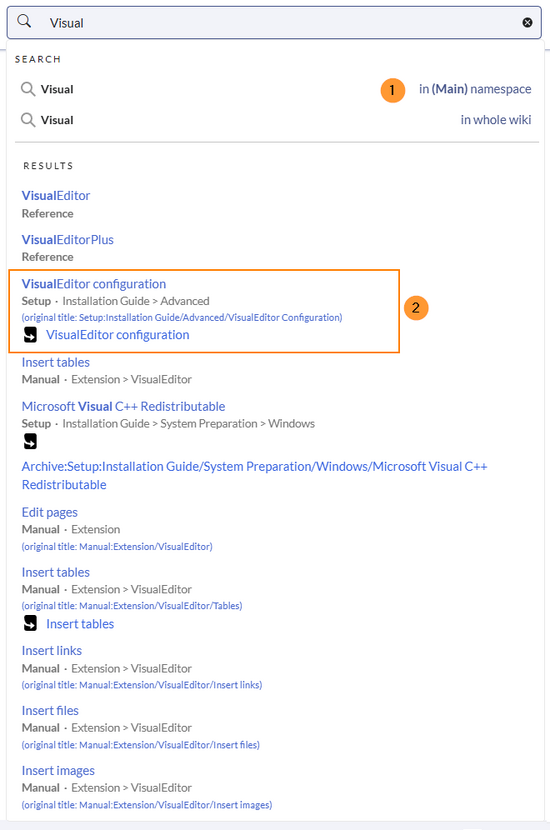
Namespace and subpage "pills"[edit | edit source]
The search bar supports pills for namespaces and subpages.

If a user types Manual:and clicks "Enter", a pill for the namespace "Manual" appears and the search for the following term is limited to this namespace. .
Subpages[edit | edit source]
Subpage pills work in the same way. If you type in PageName/, any term after that is matched in the context of that page. If you search for "TestPage/Te", for example, the search will match only subpages of "TestPage" that contain "Te" in the title, like "TestPage/Test" and "TestPage/TestSubpage".
Subpages in namespaces are only found if the namespace prefix is included (assuming you are typing in the direct path to the subpage).
For example, the "Images" subpage with the path Manual:Extension/VisualEditor/Images is found when you type:
- "Manual:Extension/Imag"
- "Manual:VisualEditor/Imag"
- "Manual:Imag"
The page is not found via:
- "VisualEditor/Imag"
- "Extension/Imag"
Dates as search terms[edit | edit source]
The search recognizes certain date formats. In the search center, these date formats are treated with surrounding quotation marks.
Search Center (extended search)[edit | edit source]
As soon as you trigger the full-search with the magnifying glass symbol or the Enter key, the wiki switches to the Search Center. This is a special page that offers the full functionality of the search. The search in the Search Center is carried out using the same search bar that is also used for autocomplete.
Here, the search engine carries out a full text search, which also includes the metadata of documents. It does not index the wikitext of a wiki page, but rather the rendered content, that is the output by the browser.

By default, the search filters for namespaces and categories are already displayed. You can open them to filter the search results:
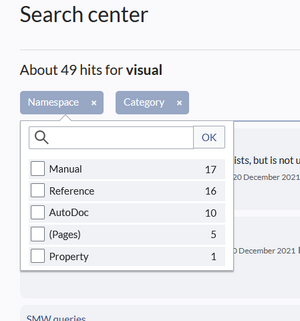
Search operators[edit | edit source]
Search operators have to be written in all-caps.
AND[edit | edit source]
admin AND docu: Returns pages that contain the exact termadminas well as the exact termdocuadmin* AND docu: If the termadministrationshould be found, you need to provide a wildcard asterisk (*).
Compare: The search admin docu automatically is a wildcard search. It returns pages that contain both admin* and docu* . This search normally finds more results than the serach admin* AND docu (because in the second case, the exact term docu is returned).
" (apostrophes)[edit | edit source]
Apostrophes around a search term triggers an AND search for all terms in the query:
"admin" docu: same result asadmin AND docu(i.e., also the precise termdocuwill be searched).
NOT[edit | edit source]
admin* NOT docu*: Returns pages that contain words that start withadmin, but that don't contain words that start withdocu.
OR[edit | edit source]
admin OR docu: Returns pages that contain either the exact termadminor the exact termdocu.
* (wildcard)[edit | edit source]
admin*: Returns pages that contain words that begin withadmin.
Elements[edit | edit source]
- Hit count - shows how many matches a search has returned. It may be exact or approximate. Approximation is due to dynamic check for permissions to view each page in the results, some results may not be shown to the user with no adequate permissions event if it matches the search term.
- Search actions
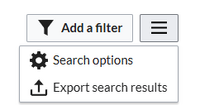
Search actions - Add a filter - represented by a "funnel" icon - opens a dialog where users can select the filter type(s) that are applied to the search results.
- Search options - represented by a "hamburger menu" icon - opens a dialog where users can change settings for the current search. It provides options like the number of results per page, sorting field and order.
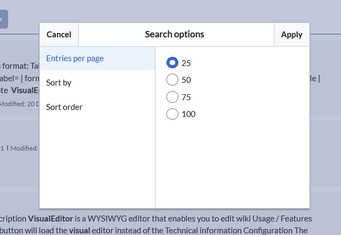
Adding filters - Export search - opens a dialog to export current search results to a dedicated page (only visible to authorized users, by default admin users).
- Add a filter - represented by a "funnel" icon - opens a dialog where users can select the filter type(s) that are applied to the search results.
- Filter: Additional filters can be set from the filter button. Available filters vary based on BlueSpice version. Active filters can be removed by clicking on the "x" button in each filter pill.
In case there is an exact match for a given search term, the result that matches exactly is displayed as a "featured" result. Such a result displays a preview image of the page and always displays the content snippet, regardless of whether there are matches in the content or not.
Results relevance[edit | edit source]
All logged-in users can mark certain results as "favorites" by clicking on the pin symbol in the right corner of each result. Files marked as "favorite" will score higher in future searches. This is not visible immediately, however, since a background process has to finish to update these preferences. One user's pins won't affect other user's searches. Results can be unmarked as "favorite" by clicking on the "pin" symbol again.
Exporting search results[edit | edit source]
After executing the search, administrators can export (save) the results to a specific page using the "Export" command from the "Tools" menu. The list is exported to MediaWiki:PageCollection/LISTENNAME.
Only valid wikipages are exported. The exported pages can be added to a book via Mass add> Source: Page collection in the book's edit menu.
Configuration[edit | edit source]
In the BlueSpiceConfigManager, under settings for the extension BlueSpiceExtendedSearch, the following configuration options are available (on-premise installations only):
- External file paths: External locations to scan for and index files from. These locations are entered in key/value pairs of Physical path and URL prefix.
- Physical path: Storage path. For mounted drives, for example: X:\Documents
- URL prefix: All files indexed from the indexed physical location are prefixed in the search results. It should be used if files are available from a web server. By default, the URL prefix is set to the same value as Physical path.
| Example file | Phys. Path | URL Prefix | Link in results list |
|---|---|---|---|
| S:\Sales\Info\glossaryy.pdf | S:\ | file:///S:/ | file:///S:/Sales/Info/glossary.pdf |
| https://sharepoint/Sales/
documents/ |
https://sharepoint/Sales/
documents/Sales/Info/glossary.pdf | ||
| https://intranet/showdocs
inline.aspx?path= |
https://intranet/showdocsinline.aspx?
path=/Sales/Info/glossary.pdf | ||
| /var/www/bluespice/w/mounted_
share/Sales/Info/glossary.pdf |
/var/www/bluespice/w/
mounted_share/ |
https://wiki.company.local/w/mounted_
share/Sales/Info/glossary.pdf |

- Automatically set language filter: The search only returns pages whose language (PageLanguage) is identical to the user language (Language). Users can set their language in their preferences. By default, the language of content pages is the same as the installation language (ContentLanguage) of the wiki. Some extensions can set the language of individual pages independently of the content language of the wiki.. (See: https://www.mediawiki.org/wiki/Manual:Language#Page_content_language). In many wikis, activating this filter has little effect.
- Exclude patterns: Files at external file locations can be exluded from search based on regular expression patterns.
Spezialseite "SearchAdmin"[edit | edit source]
The page Special:SearchAdmin is a page for wiki admins and shows the number and types of indexed documents.{{Box Links-en|Topic1=

